Getting Started
Introduction
The PayNet Developer Portal offers a set of Application Programming Interfaces (API) to assist you in incorporating the various services or products that PayNet can provide for your projects. This page will help you kick off your journey on this Portal, first with a guide to register as a user, create your very first project and finally add the available APIs to be used in your project. Moving forward, there are various guides and documentations that can assist you as you start to implement the APIs in your projects. There are plenty of APIs that you will find helpful for your projects, so let's get started!
Integration process
Integration with PayNet Products via PayNet Developer Portal consists of the following steps:
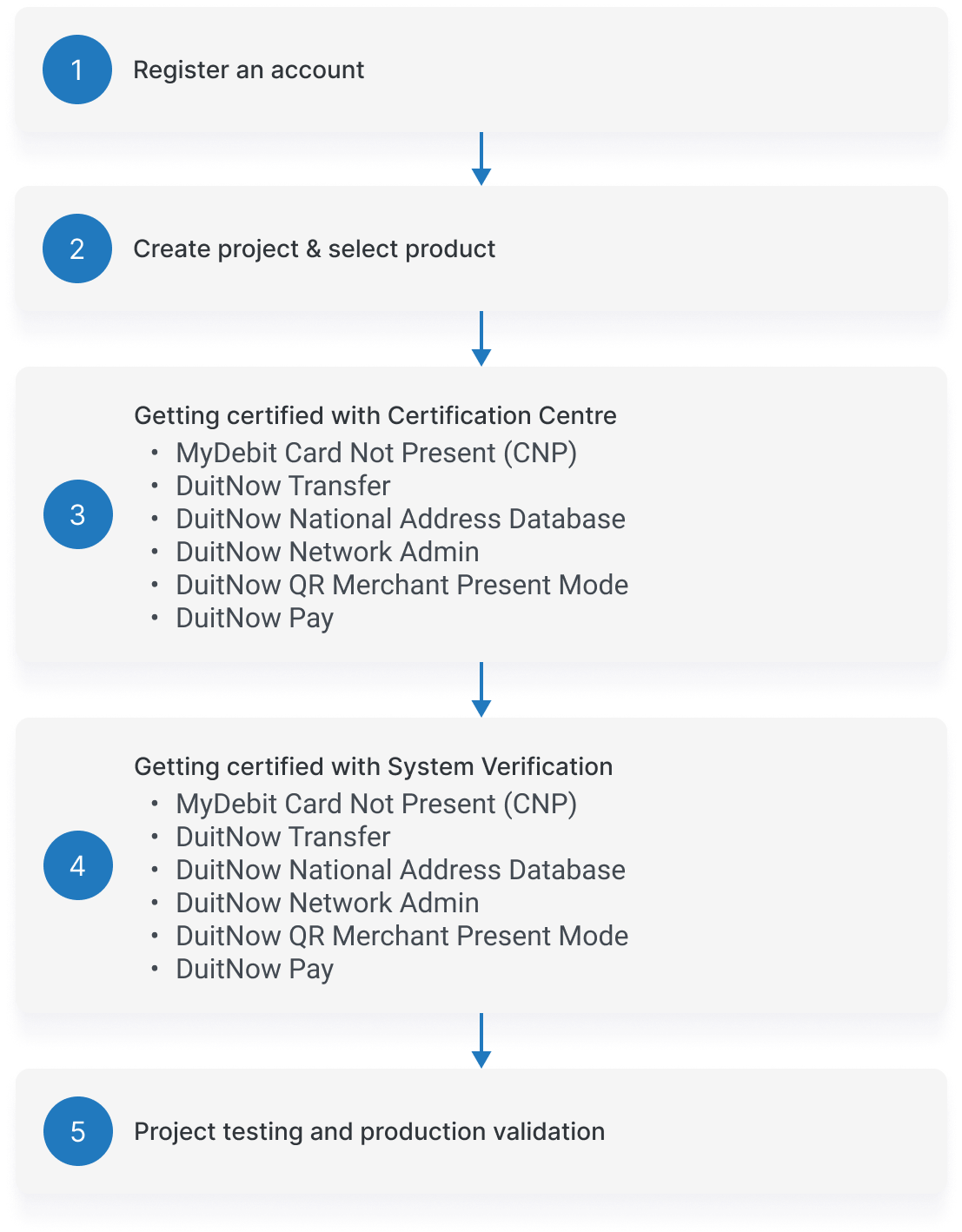
1. Registration
Before you get started, you are required to register for an account. You may nominate a person from your organisation, or create individual accounts to work on separate projects. A confirmation e-mail will be sent to you once your registration is successful.
Step 1: To register, first click on the Sign Up to Get started button that can be found on the Home Page where it will redirect you to the Registration page.
Alternatively, there is a Create Account button on the top right of the page, which will redirect you to the same page.
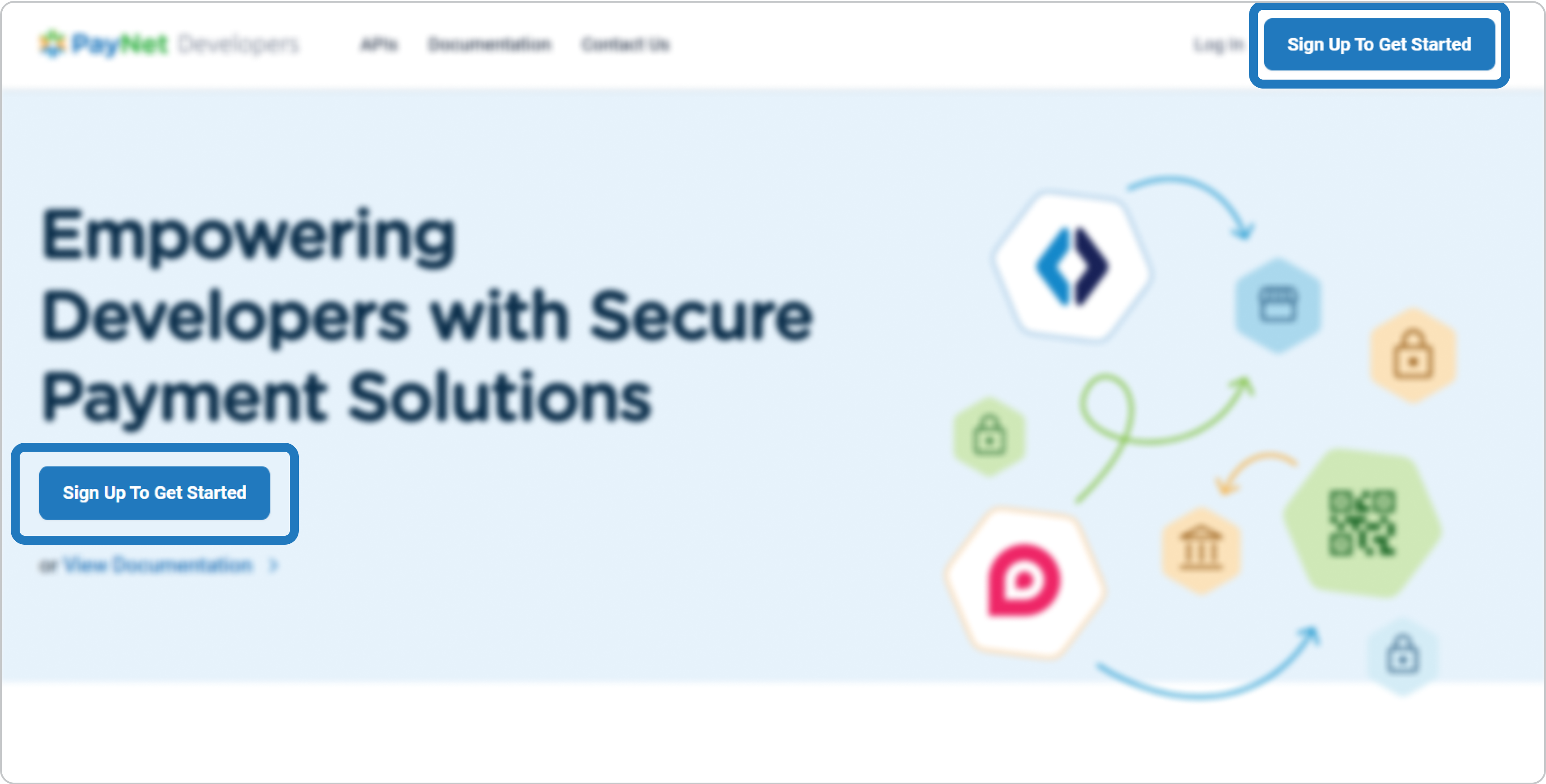
Step 2: On the Registration page, proceed to fill in the form with the required information. Make sure the information are accurate and up to date.
All the fields are mandatory
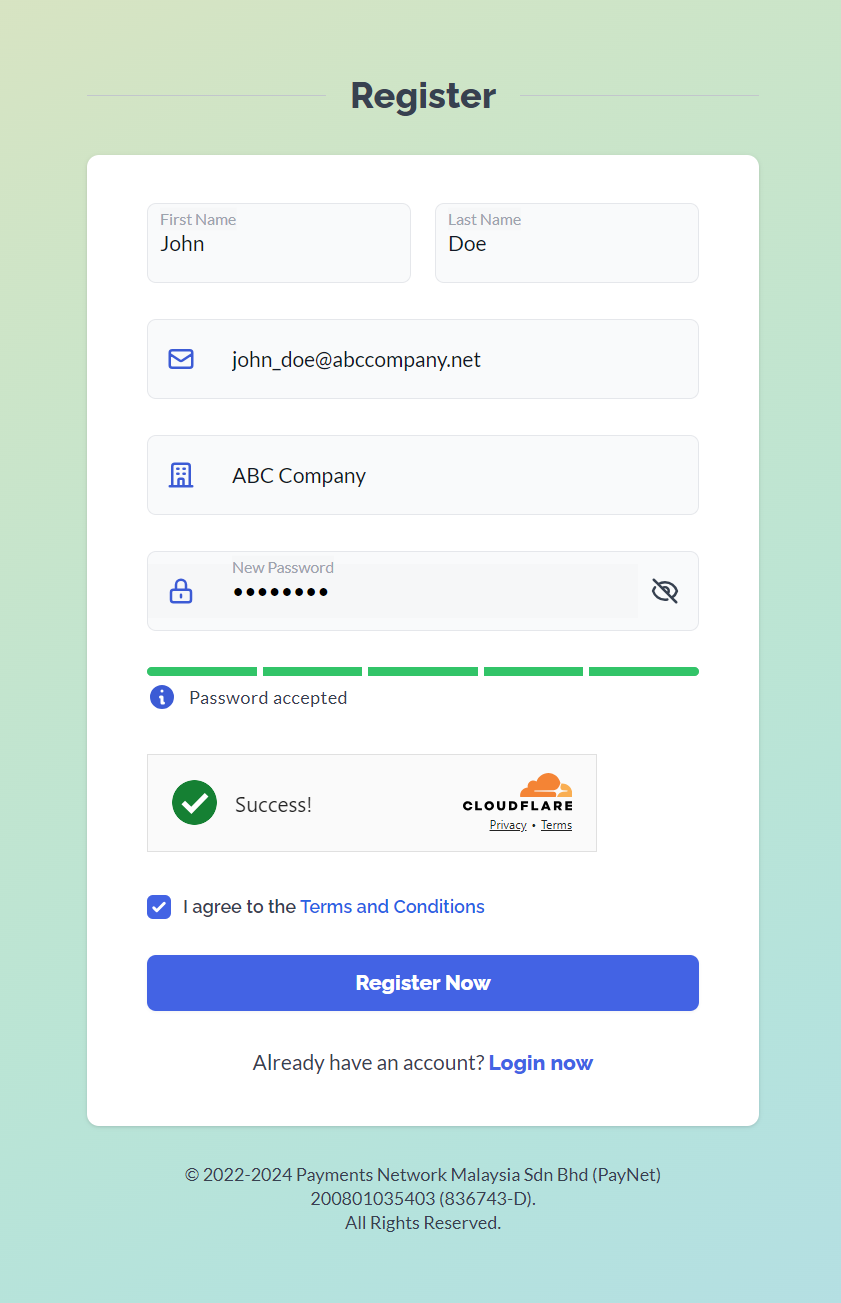
Step 3: An email will be sent to the registered email address with a 6-digit One-Time Password (OTP). Complete the registration process by filling in the OTP:
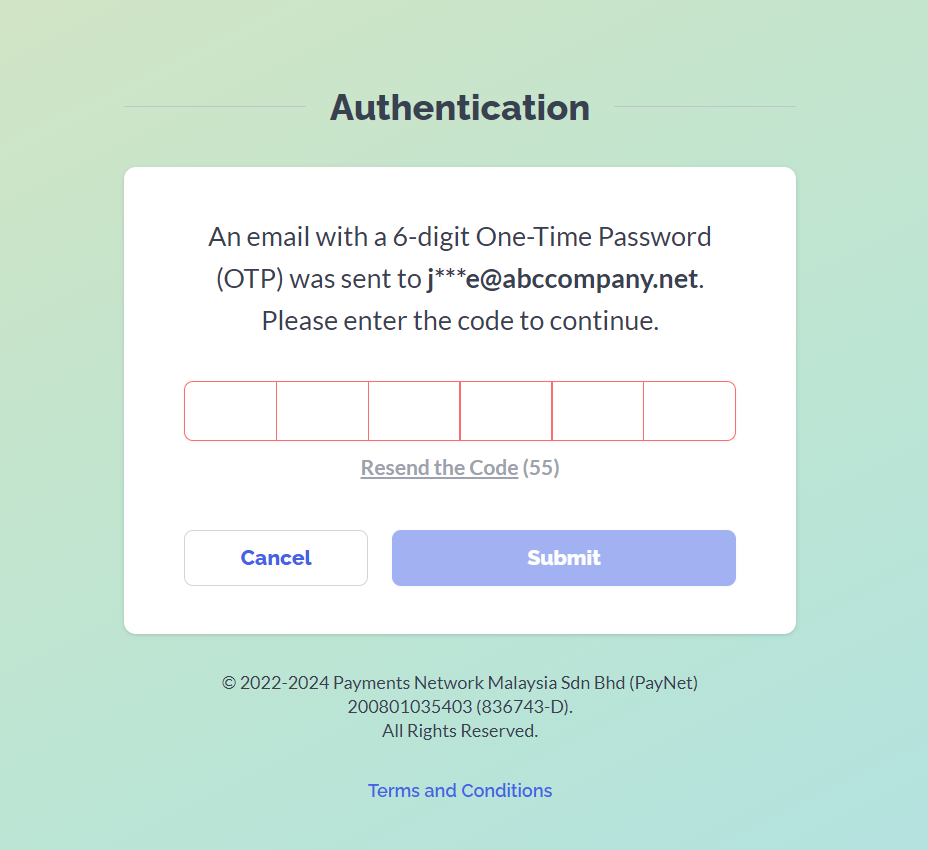
2. Create your First Project
Once you have succesfully registered your account, your next step is to create your first project. A project can only be bound to a single product; learn more about our available products by referring to the API reference pages.
Step 1: To create your first project, navigate to the Projects page under your profile and click the Create project button.

Step 2: Choose the product first and then specify the API feature for your project. Following that, choose your onboarding role. The project name will be auto-filled and you can edit it. Proceed with Create when you're done.
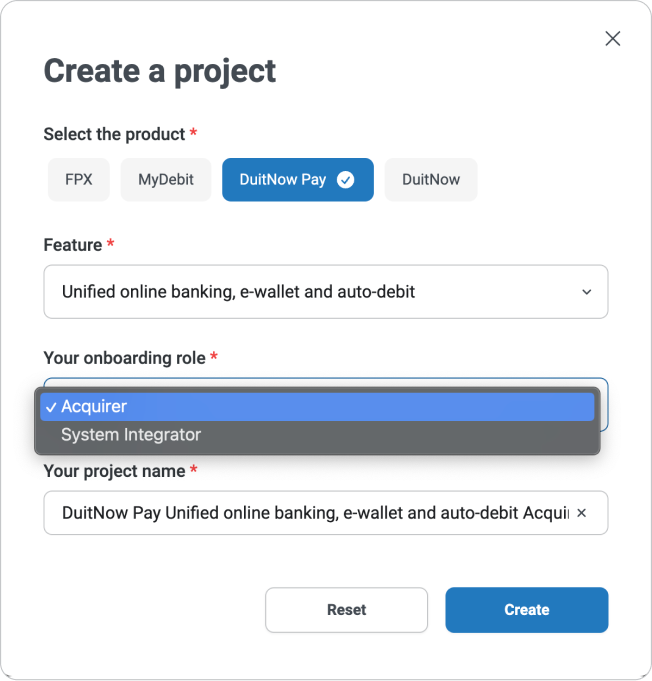
3. Product Integration
For DuitNow Online Payment integration:
3.1 Request and configure Sandbox
Request and configure Sandbox
The PayNet Sandbox is a free and fully integrated environment to support users in application development and testing purposes.PayNet Sandbox currently supports DuitNow Online Banking and DuitNow QR. We are working towards making this service available to all our products.
Step 1: To start with the Sandbox, navigate to the Project Page of your newly created project and click on the Request for Sandbox button as shown:

Step 2: A Sandbox profile will be created and you will be required to complete some assignments to configure the sandbox. Proceed by clicking the Complete Profile button next to the Registration.
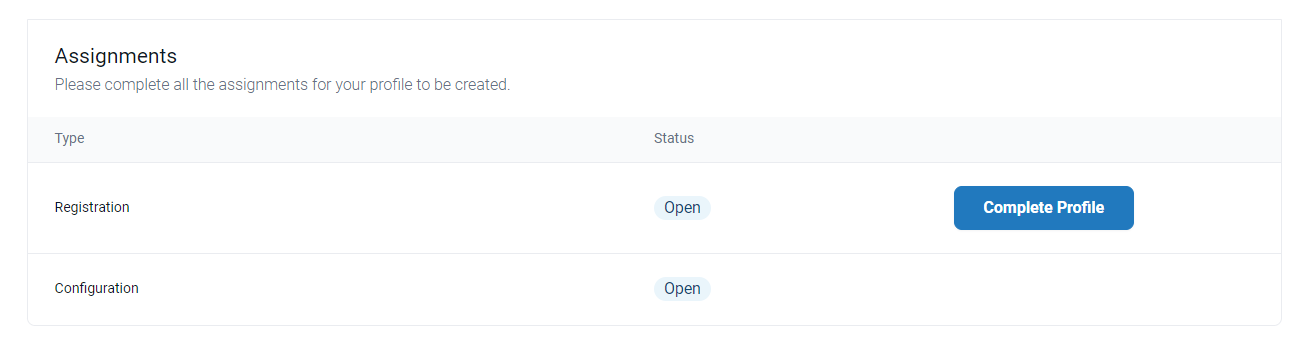
Step 3: Fill in the form with the relevant information for the API used in the project to be submitted for review.
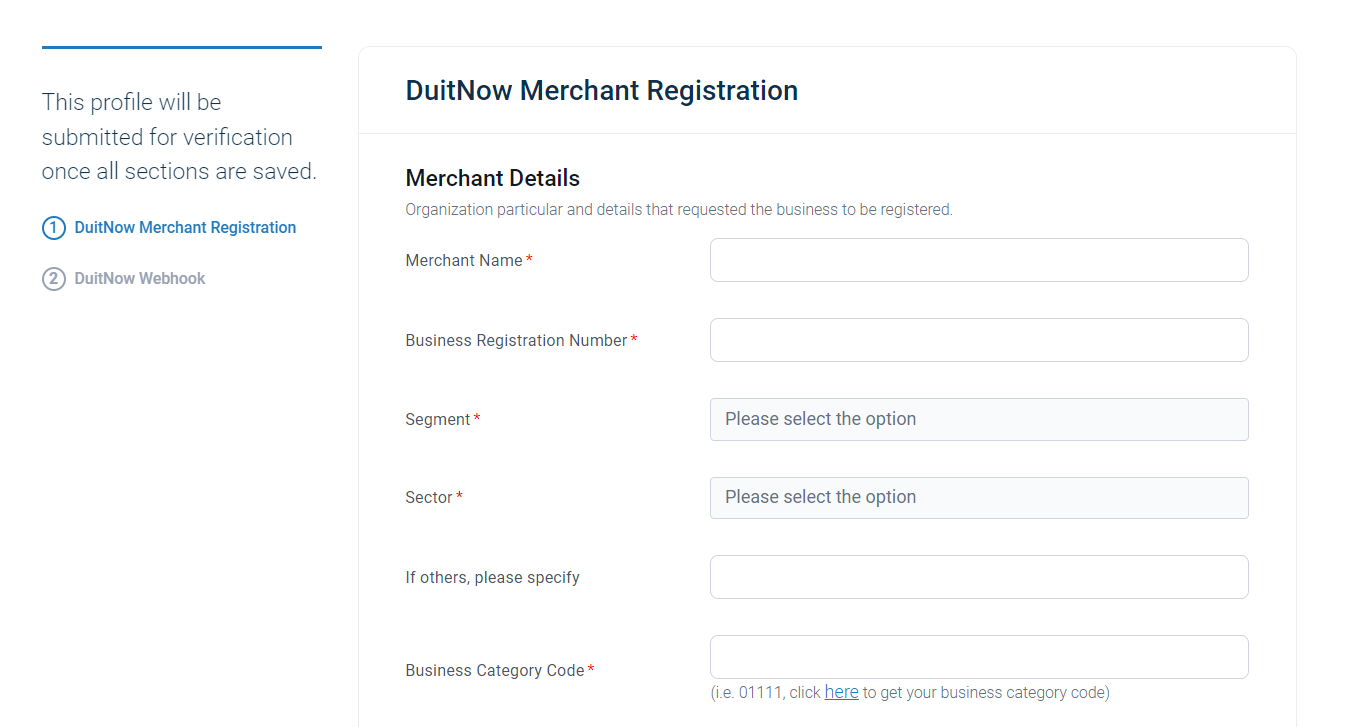
The corresponding form for configuring the Sandbox profile will depend on the selected API.
Step 4: Once you have completed the form, click on Save at the bottom of the page. Your request will be reviewed. After an admin has reviewed your request, the status of the Registration will be updated to Completed. If your request is rejected, you will need to modify some of the fields in the form and submit it for approval again. If your request is accepted, you can proceed to making API requests through the Sandbox.
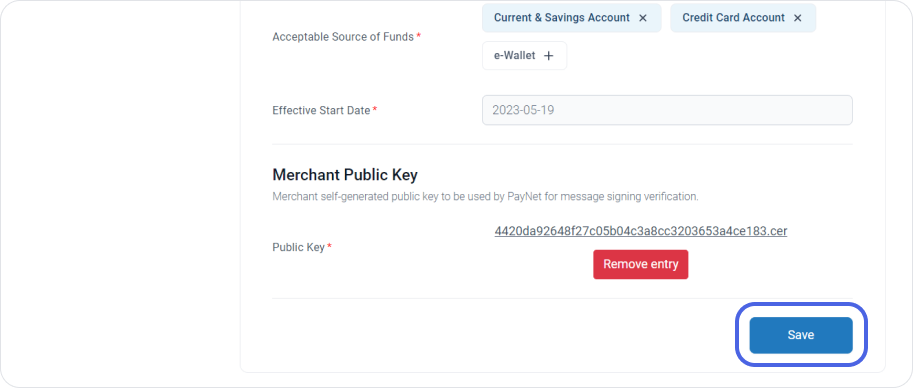
The configuration column will be completed by the administrator. Once the admin has configured your Sandbox for the API, the Status will be changed to Completed
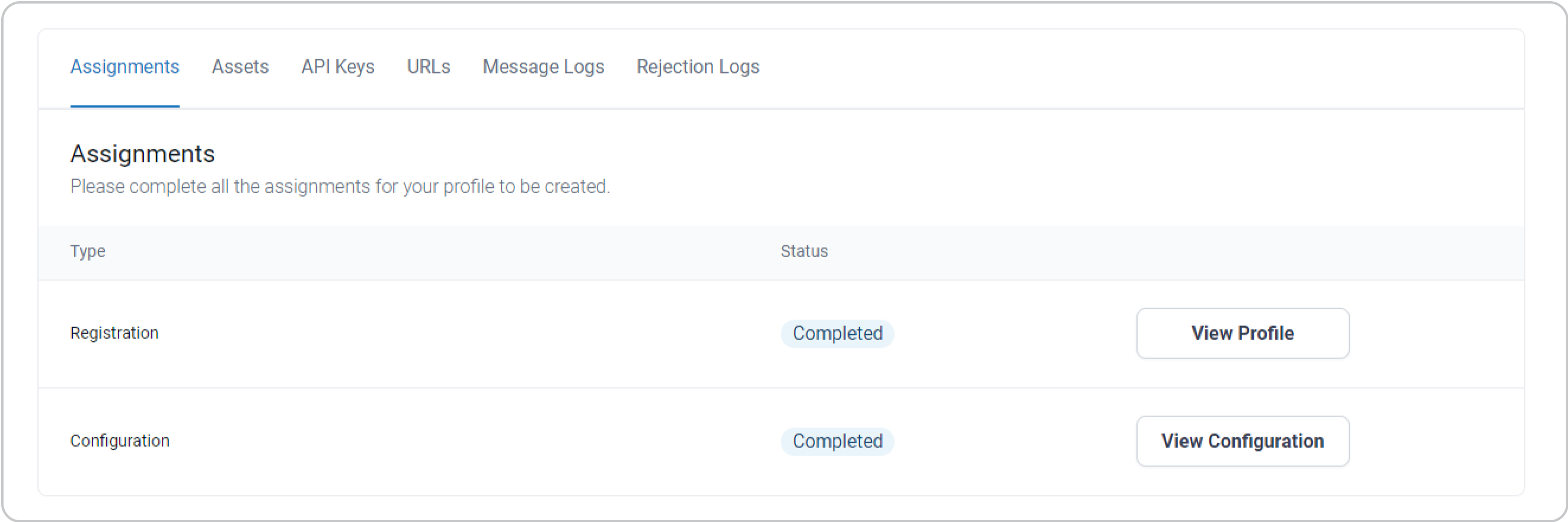
For DuitNow QR Merchant Presented mode, Online Transfer, Network Admin, National Address Database, MyDebit Card Not Present & Tokenisation integration:
3.2A Getting started with Certification Centre
Getting started with Certification Centre
Get your project certified and your test cases verified with Paynet's Certification Centre.
3.2B Getting started with System Verification
Getting started with System Verification
Get your project certified and your test cases verified with Paynet's System Verification.
4. Project Testing and Production Validation
Each project will require test cases to be completed and test results to be submitted before going live. An admin will review the test results, and either reject or accept the test results. Test scenarios are varied across products; to find out all the test scenarios that you will need to complete, head over to PayNet Docs and refer to the Test Data page for each respective product.